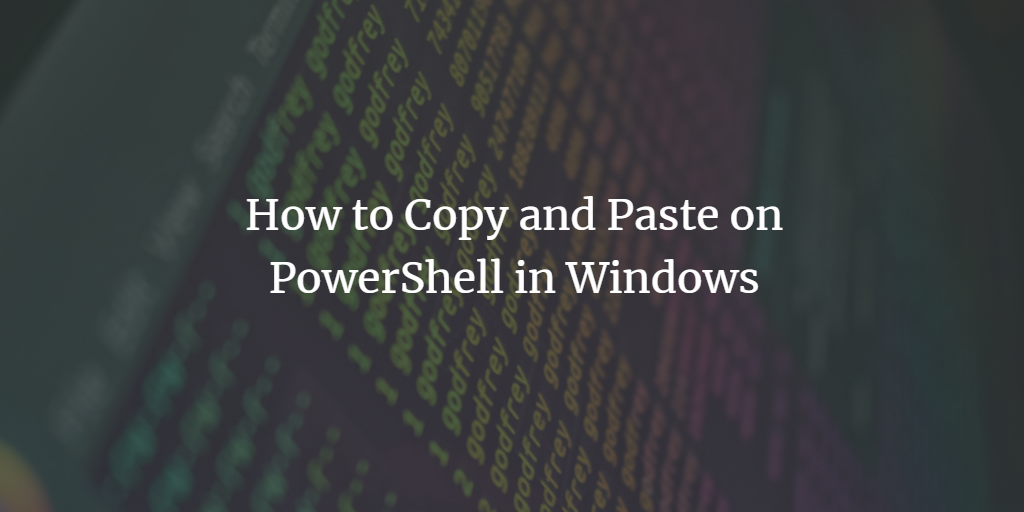All of us know how to perform simple copy and paste operations in a text editor or in Windows search bars. However, most users wonder how to use these commands in PowerShell because the keyboard shortcuts of these commands are disabled by default in PowerShell. In this article, we'll explain how to enable and use the copy and paste functions in PowerShell in Windows 10 and Windows 11.
Enabling and using copy and paste in PowerShell in Windows
To enable and use copy and paste in PowerShell in Windows, you need to follow the steps below:
Type PowerShell in the search box on your taskbar and click on the search result to open the PowerShell window. The newly opened PowerShell window can be seen in the following figure:
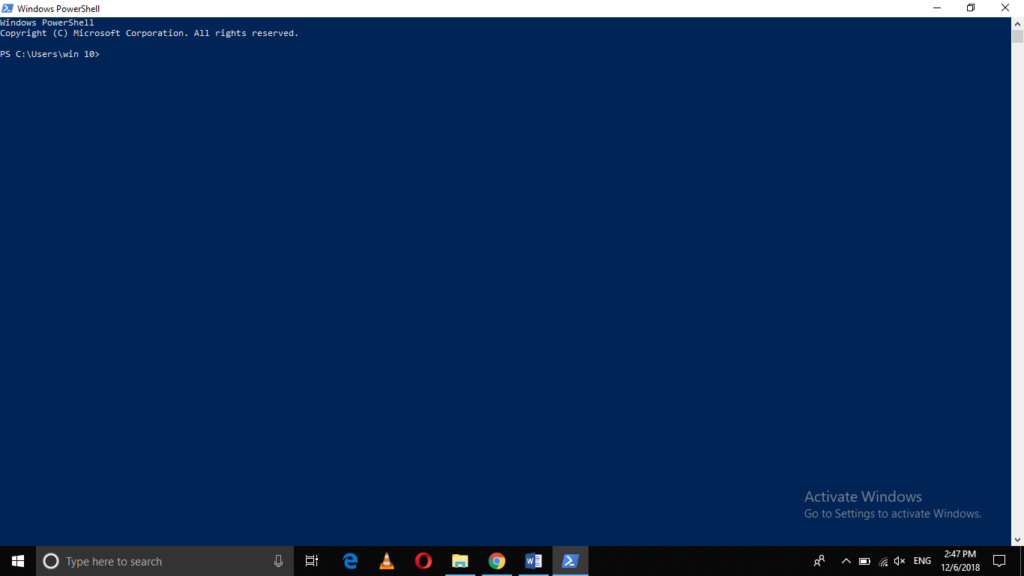
Now right-click on the title bar of your PowerShell window to launch a cascading menu, as shown in the following image:
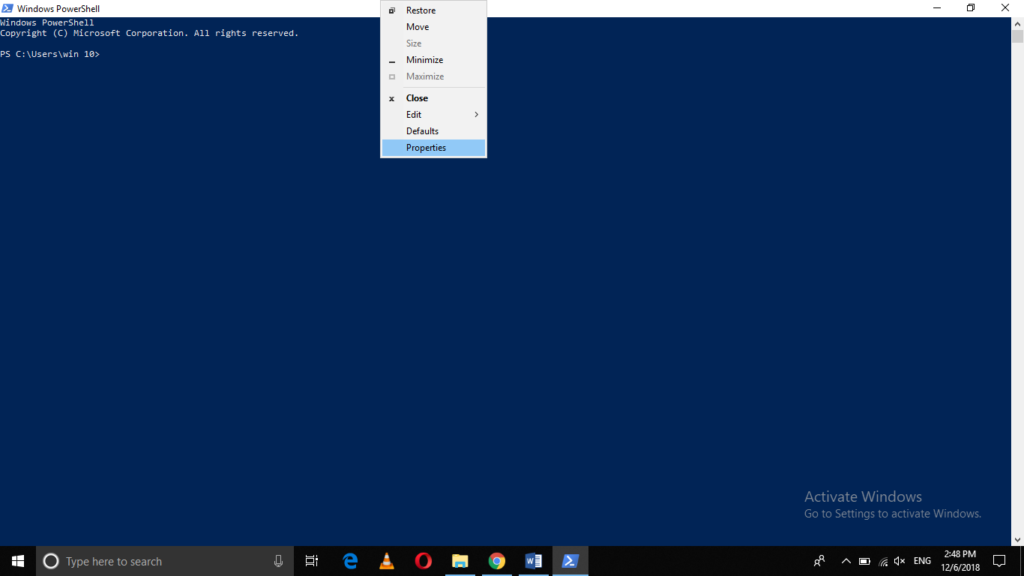
In this menu, click on the "Properties" option, as highlighted in the image above.
Once you click on it, the "Windows PowerShell Properties" window will appear on your screen as shown in the image below:
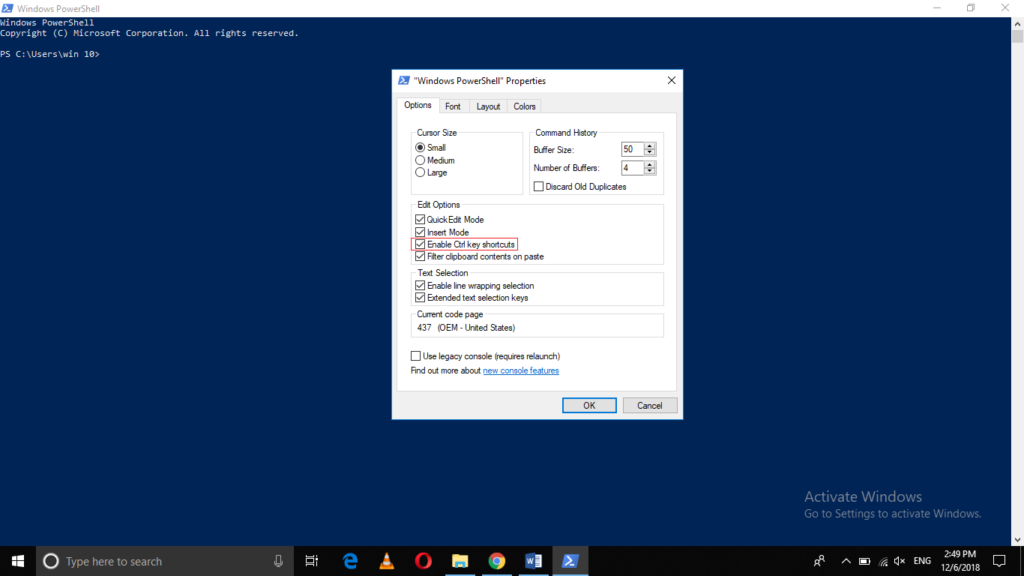
Select the checkbox corresponding to the "Enable Ctrl key combinations" field as highlighted in the figure above.
Finally, click the OK button to save your settings.
After you have done all these steps, you can easily copy and paste in PowerShell on Windows using the Ctrl + C and Ctrl + V key combinations.
Conclusion
If you follow the method described in this article, you can easily enable the copy-and-paste options which is especially useful for complex paths or directories in PowerShell when using Windows. Once you have managed to enable these commands, you can conveniently use them anytime as if you had used them in a regular text editor.