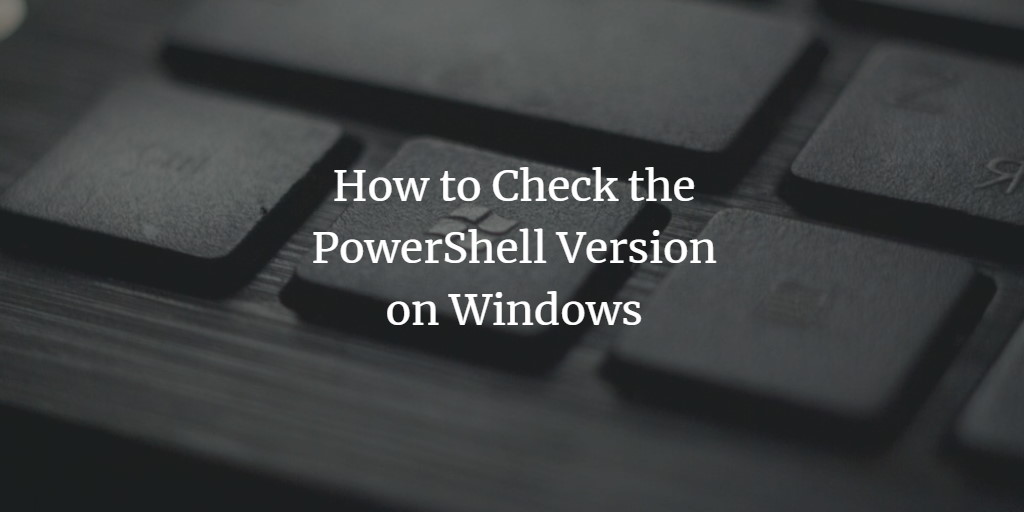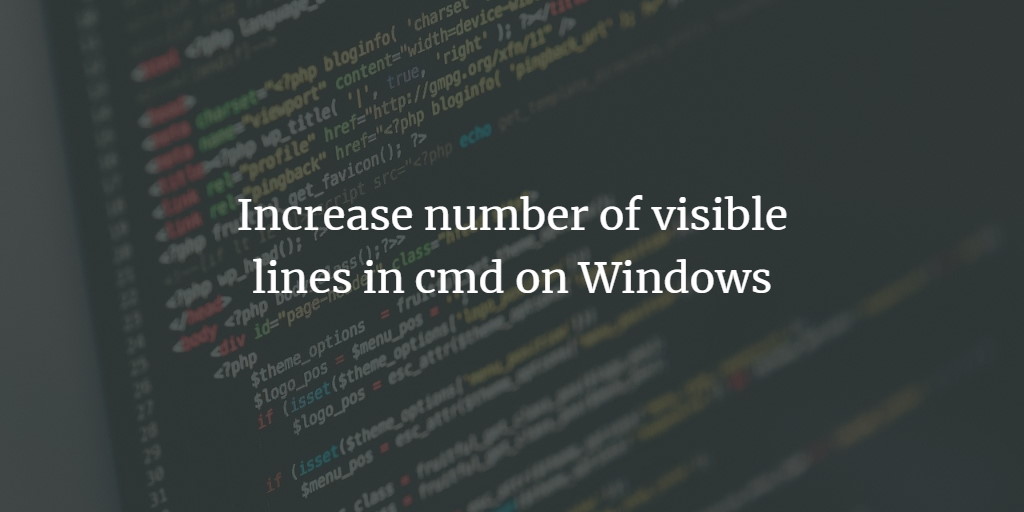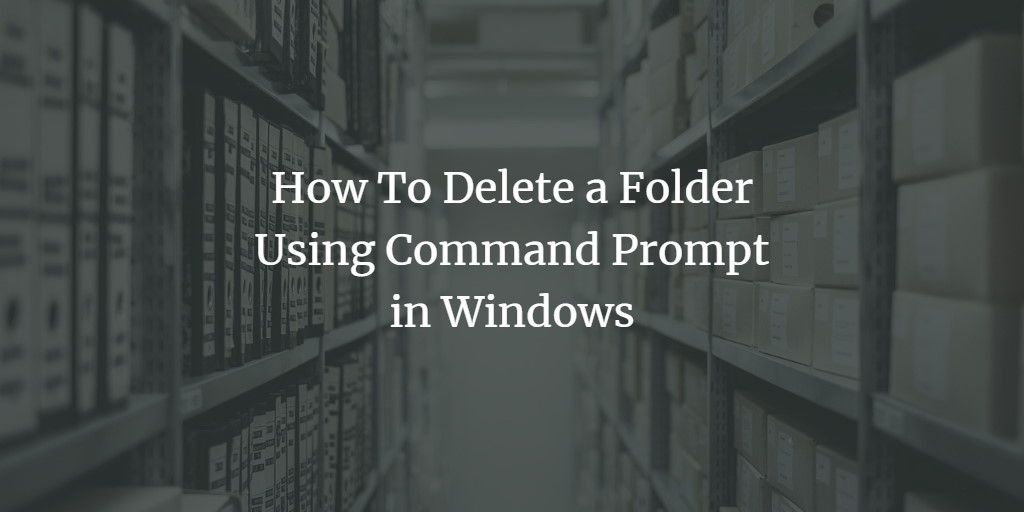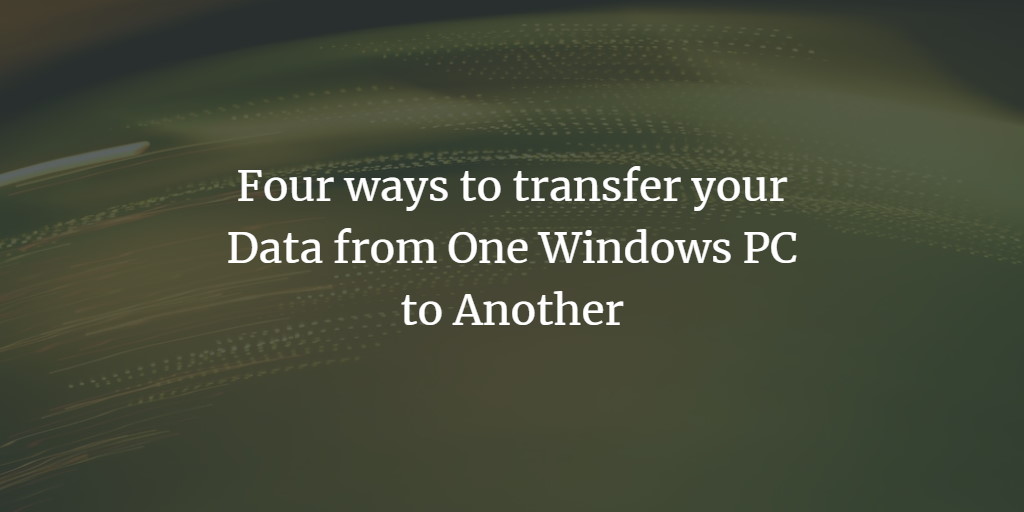How to Check the PowerShell Version on Windows
If you want to check which PowerShell version you are using, then execute either the command get-host or the command echo $PSVersionTable on PowerShell with elevated privileges. Get PowerShell Version Powershell Command: echo $PSVersionTable Result: The latest version is 5.1 and it is available in the newer generation of Windows Server 2016. PowerShell Versions on Windows ... Read more